· Rectangle Marquee
· Elliptical Marquee
· Row Marquee
· Column Marquee
· Lasso
· Polygon Lasso
· Magnetic Lasso
· Quick Selection
· Magic Wand
· Pen
· Practical Exercise


Graphics Designing Master’s Program online training course focuses on imparting the skills required for creating eye-catching designs. Under the mentorship of an expert professional, you will learn how to transform your ideas into designs. Participants will get details on theoretical concepts and practice different software’s for different types of designing including vector graphics, raster graphics, page layout designs, and animation. Learning these skills prepares you to for developing interacting, informative, and interesting designs and animations for print and web media.
Graphics Designing focuses on the visualization, specialized technical, conceptual and creative skills. Participants will gain understanding on how to develop the images according to branding, corporate identity, product promotion, advertisement, editorial and publishing work, artistic work, packaging, and web design. On gaining in-depth knowledge in different areas of specialization by using different software you will become a multi-skilled professional with a flexible approach. Learn from creative professionals who gladly share their tips, techniques and workflows in some of the most widely used graphic design programs including Photoshop, Illustrator, InDesign, CorelDraw and more.
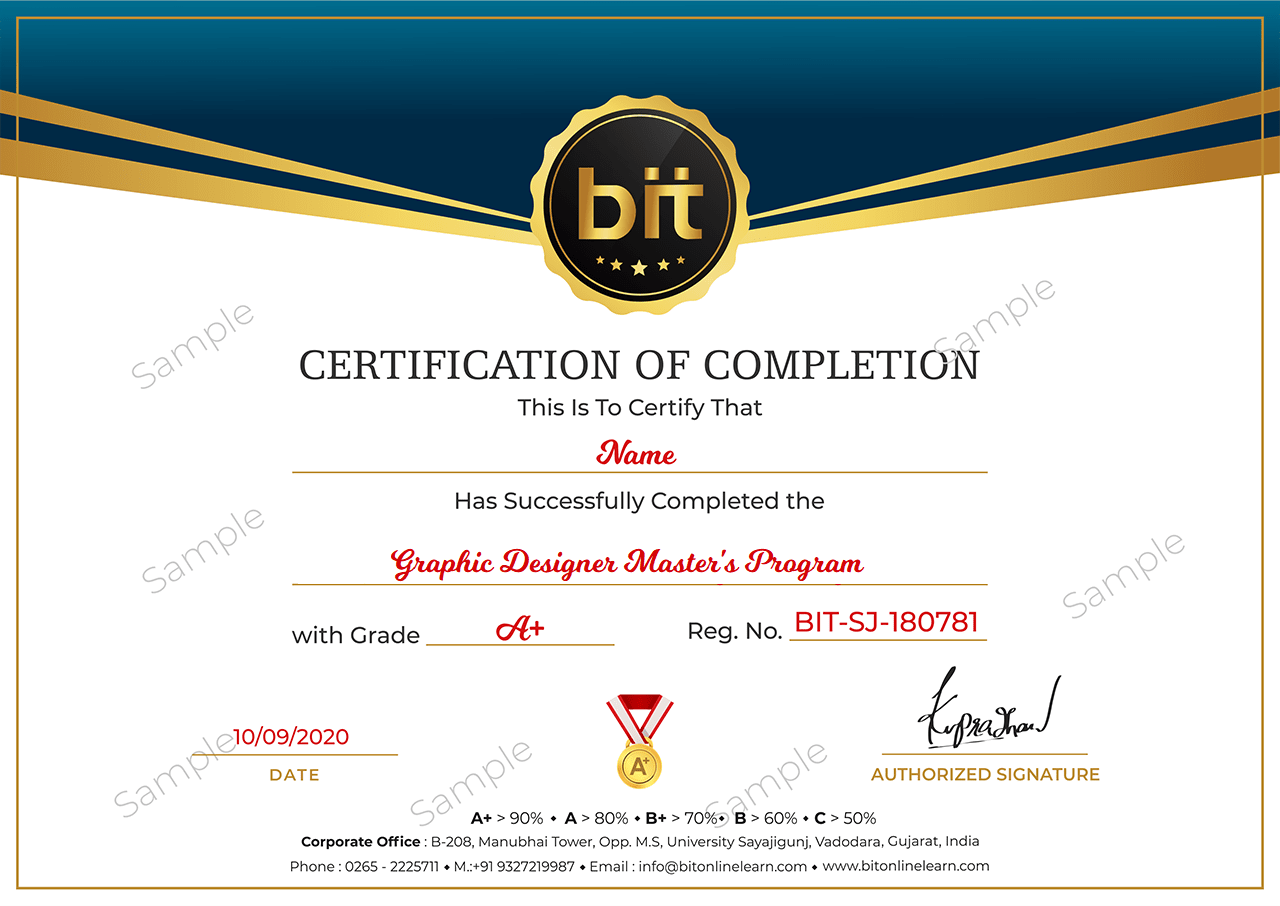
Copyright Bitonlinelearn © 2021. All Rights Reserved | Design and Developed By BITINFOTECH