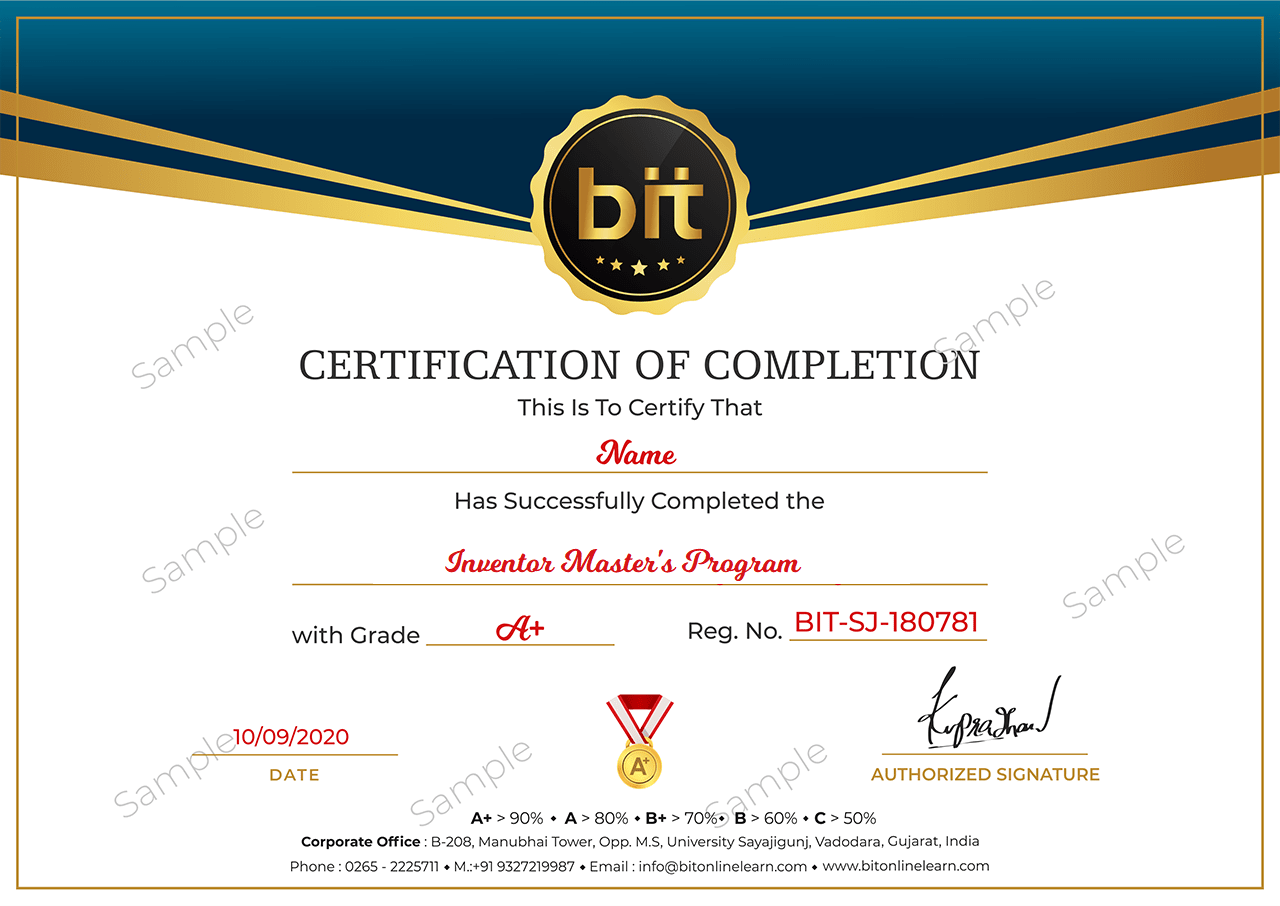|
|
Lecture-7 Getting Started
· Design Philosophies
· Sketching, Modeling, Modification, Display Tips
· Practical Exercise
|
|
|
|
|
Lecture-8 Multi-Body Tools
· Multi-body Part Modeling
· Practical Exercise
|
|
|
|
|
Lecture-9 Advanced Work Features
· User Coordinate System
· Grounded Work Points
· Practical Exercise
|
|
|
|
|
Lecture-10 Lofts & Loft Options
· Area Lofts
· Advanced Sweeps
· Coils
· Analyzing a Model
· Analysis Types, Analysis Procedures
· Practical Exercise
|
|
|
|
|
Lecture-11 Introduction to Surfacing
· Basic Surfaces
· Patch Surfaces
· Stitch Surfaces
· Sculpting with Surfaces
· Thickening and Offsetting a Surface
· Extend and Trim Surface
· Replace Face
· Delete Face
· Copy Surface
· Importing Surfaces
· Repairing Imported Surfaces
· Practical Exercise
|
|
|
|
|
Lecture-12 Custom Sketches
· Create Sketch Symbols
· Place Sketched Symbols
· AutoCAD Blocks in Inventor
· Practical Exercise
|
|
|
|
|
Lecture-13 Engineers Notebook
· Notes
· Practical Exercise
|
|
|
|
|
Lecture-14 Effective Assembly Tools
· General Assembly Tips
· Constraint Tips
· Motion Constraints
· Transitional Constraints
· Practical Exercise
|
|
|
|
|
Lecture-15 Introduction to Top-Down Design
· Top-Down Design
· Top-Down Design Technique
· Additional Top-Down Design Tools
· Practical Exercise
|
|
|
|
|
Lecture-16 Derived Components
· Derived Component
· Modifying Derived Components
· Practical Exercise
|
|
|
|
|
Lecture-17 Assembly Parts and Features
· Assembly Parts
· Assembly Features
· Practical Exercise
|
|
|
|
|
Lecture-18 Associative Links and Adaptive Parts
· Associative Links
· Adaptive Assembly Parts
· Practical Exercise
|
|
|
|
|
Lecture-19 Skeleton Models and Derived Components
· Working with Skeletons
· Practical Exercise
|
|
|
|
|
Lecture-20 iFeatures & iParts
· Creating / Inserting / Editing iFeatures
· Table-Driven iFeatures
· Creating / Inserting / Editing iParts
· Table-Driven iParts
· Practical Exercise
|
|
|
|
|
Lecture-21 Translation
· Import and Export Data
· Import Data Formats
· Importing Solids
· Practical Exercise
|
|
|
|
|
Lecture-22 Drawing Tools
· Create Hole Tables
· Revision Tables and Tags
· Tables for Factory Members
· Surfaces in Drawing Views
· Practical Exercise
|
|
|
|
|
Lecture-23 Design Accelerator
· Design Accelerator
· Generators
· Calculators
· Practical Exercise
|
|
|
|
|
Lecture-24 Inventor Studio
· Introduction to Inventor Studio
· Rendering
· Animation
· Creating a Standard Room
· Practical Exercise
|
|
|
|
|
Lecture-25 iAssemblies
· Introduction
· Create Basic iAssemblies
· Create Multi-Level iAssemblies
· Derived Components
· Modify Derived Components
· Practical Exercise
|
|
|
|
|
Lecture-26 Applying Motion with Constraints
· Driving Constraints
· Motion Constraints
· Transitional Constraints
· Practical Exercise
|
|
|
|
|
Lecture-27 Positional / Level of Detail Representations
· Introduction to Positional representations
· Create and Edit Positional representations
· Using a Positional Representation
· Level of Detail Representations
· System-Defined Level of Detail representations
· User-Defined Level of Detail Representations
· Using Level of Detail Representations
· Practical Exercise
|
|
|
|
|
Lecture-28 Assembly Duplication Options
· Pattern Components
· Mirror Components
· Copy Components
· Practical Exercise
|
|
|
|
|
Lecture-29 Assembly Bill of Materials
· Create Virtual Components
· Create Bill of Materials
· Frame Generator
· Frame Generator
· Structural Shape Author
· Practical Exercise
|
|
|