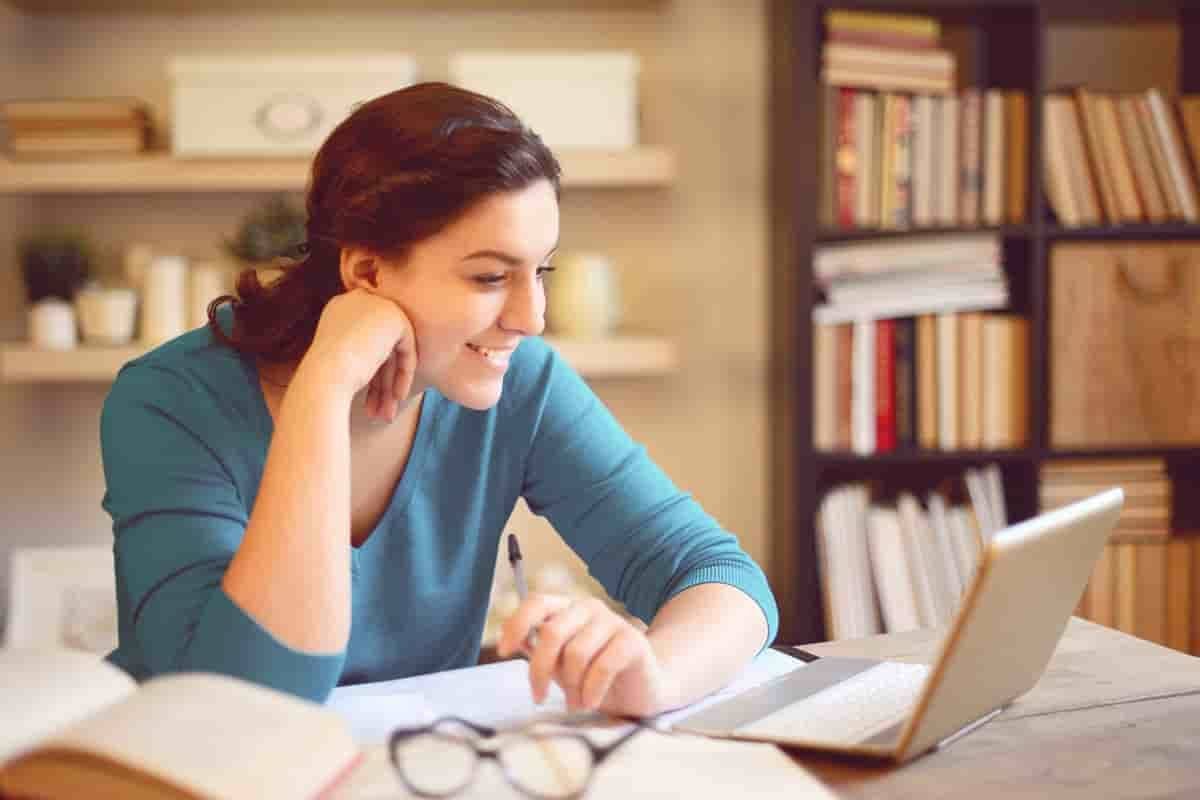Business intelligence (BI) is a term that has become increasingly common over recent years. Along with big data, data mining, predictive analytics, data science, and data stewards, BI is now very much part of business vocabulary. Much of the impetus behind this is the need for organizations to cope with ever-increasing datasets. It is now normal to have databases that contain millions of rows, requiring gigabytes, terabytes, or even petabytes, of storage space. Data is no longer confined to an on-premises server room—it is hosted in the cloud, feeds are taken from third-party providers, public datasets are freely available, and social media interactions generate ever-expanding datasets.Reporting and analysis is certainly not a new concept to business, but the difference between how data analysis is done today, compared with five or 10 years ago, is immense. Nowadays, organizations need BI to see not only what was done in the past, but also more of what is to come. There is now an overwhelming amount of data to gather and compose into reports. There is also an increasing need for data to offer up-to-the-minute numbers, so business can react faster to changing trends in markets and industries. Those businesses that can react fast and predict near-term trends to provide products and services where there is consumer demand have the best chance of survival in our modern and highly competitive world. With the rise of big data, there is an increasing need for data analysts who can take this data, and find the critical points within a plethora of information.
· Lessons
· Introduction to Business Intelligence
· Introduction to Data Analysis
· Introduction to Data Visualization
· Overview of Self-Service BI
· Considerations for Self-Service BI
· Microsoft Tools for Self-Service BI
· Lab: Exploring an Enterprise BI Solution
· Viewing Reports
· Creating a Power BI Report
· Creating a Power BI Dashboard
· After completing this module, students will be able to:
· Describe the trends in BI.
· Describe the process of data analysis in Power BI.
· Use the key visualizations in Power BI.
· Describe the rationale for self-service BI.
· Describe considerations for self-service BI.
· Understand how you can use Microsoft products to implement a BI solution.