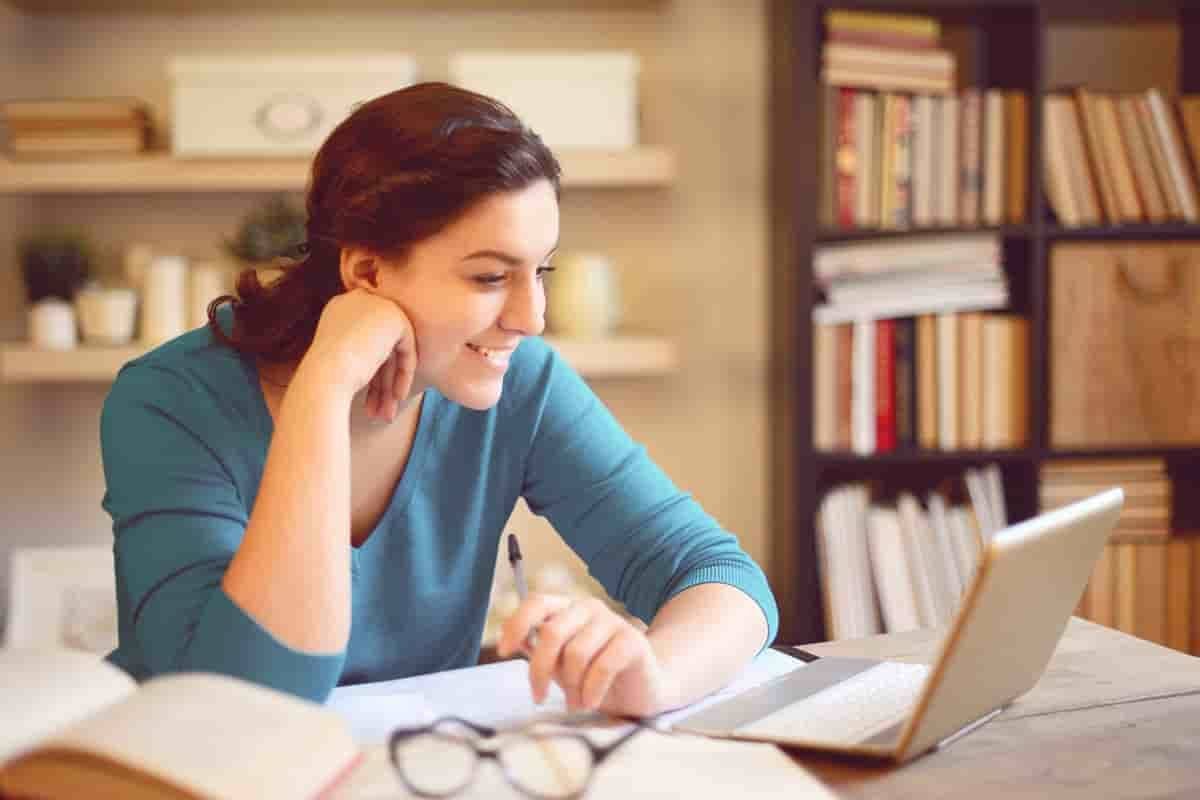Part-2 Create the Building Model
· Lecture -5 Basic Project Setup
· Preparing the Architectural Model
· Purging the Architectural Model
· Creating a New Project
· Linked Project Settings
· Copying Titleblocks
· Load a Titleblock Family and Create Sheets
· Practical exercise
· Lecture -6 Views
· Controlling Visibility
· Duplication Views - Which Types to Use
· Sections
· Elevations
· Creating Callouts
· Understanding Floor Plans - View Range
· Understanding Ceiling Plans - View Range
· View Templates
· Matchlines
· Scope Box
· Section Box
· Practical exercise
· Lecture -7 Spaces and Zones
· Rooms and Room Tags
· Creating Spaces
· Space Separation
· Creating Zones
· System Browser and Zones
· Area and Volume Calculations
· Color Schemes
· Practical Exercise
· Lecture -8 Energy Analysis
· Understanding the Workflow
· Managing the "I" in BIM
· The Importance of Project Collaboration
· Space Elements
· Zones
· Energy Analysis
· Practical exercise
· Lecture -9 Mechanical Systems
· Mechanical Settings
· Creating a Ceiling Plan View for Coordination
· Placing Air Terminal Devices
· Placing Mechanical Equipment
· Ductwork
· Additional Ductwork Tools
· Practical exercise
· Lecture -10 HVAC
· Mechanical Settings - Ducts
· Air Terminals and Mechanical Equipment
· Duct Placeholders
· Ducts
· Duct Insulation and Lining
· Modifying Ducts
· Adding and Modifying Fittings and Accessories
· Duct Systems
· Automatic Duct Layouts
· Practical Exercise
· Lecture -11 Piping Systems
· Plumbing and Pipe Settings
· Boiler Room Piping - Semi-Automatic Approach
· Practical exercise
· Lecture -12 Hydronic Piping Systems
· Mechanical Settings - Pipes
· Plumbing and Piping Systems
· Adding Mechanical Equipment
· Adding Placeholder Pipes
· Adding Pipes
· Parallel Pipes
· Modifying Pipes
· Adding Accessories
· Pipe Systems
· Automatic Pipe Layouts
· Practical exercise
· Lecture -13 Plumbing Systems
· Adding Plumbing Fixtures
· Modifying Plumbing Fixtures
· Plumbing Systems
· Generating Pipe Layouts
· Practical Exercise
· Lecture -14 Fire Protection Systems
· Sprinklers
· Sprinkler Systems
· Sprinkler Pipe Layouts
· Practical exercise
· Lecture -15 Fabrication Parts
· Fabrication Settings
· Placing Fabrication Parts
· Fabrication Part Placement Tools
· Fabrication Layout Editing Tools
· Editing Fabrication Parts
· Practical Exercise
· Lecture -16 Electrical Systems
· Placing Electrical Equipment
· Circuiting Equipment
· Checking Connections in System Browser
· Create the Main Service Entrance
· Copy Equipment to a Level
· Create Lighting Views
· Modifying Light Fixture Types
· Lighting Switches
· Switch Systems
· Electrical Fixtures
· Circuit the Receptacles
· Wire Tags
· Define a Special Purpose Receptacle
· Distribution Systems
· Conduit
· Circuiting Mechanical Equipment
· Other Device Types
· Cable Tray
· Lighting Fixture Annotations
· Panel Schedules
· Modify a Panel Schedule Template
· Create an Electrical Equipment Schedule
· Electrical Distribution Basics
· Load Classifications and Demand Factors
· Electrical Settings
· Practical exercise